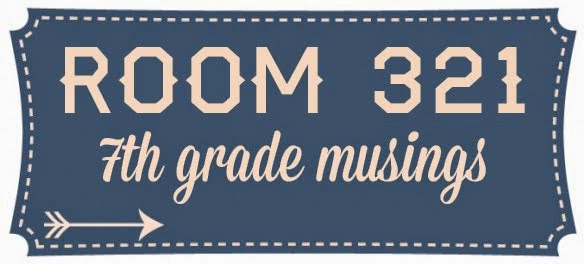This week, ironically, we focused on computer viruses and Netiquette.
It's ironic because I have just experienced a situation which caused my MacBookPro to crash, and I had to purchase a new iMac. While it wasn't due to a virus but my own stupidity (laptops + water = disaster), it was still a very traumatic experience, and I'm sure that it will be on my mind for a while!
While completing my undergraduate degree, I worked at Best Buy as an Epson representative. I saw person after person rush to the Geek Squad counter with a computer virus. It's one of the reasons we have Apple products instead of PC's.
Reading the article, "How Computer Viruses Work" was very informative. Despite having experience working in the computer industry, I had never looked at the psychology behind the person creating the virus. I also liked the comparison between a computer virus and a biological virus; they really do work the same way.
The type of virus which I have experienced the most is an e-mail virus. Everyone who has an e-mail account through a Kentucky school will have seen emails from the district tech supervisor warning of specific e-mails that are viruses. I know several people who have experienced viruses via e-mail. If you have Facebook, you've probably encountered viruses sent via messages. My cousin downloaded a .jpeg picture over Thanksgiving break, and it infected her phone. Every single contact received a text that had a virus attached to it. Thankfully, she sent out a text to almost everyone before they opened it. There were a few people who got the virus, though.
The Netiquette website was missing a plug-in to complete the quiz. I wanted to take it before viewing any of the information, but a pop-up prompted me to download something and gave a warning that it wasn't responsible for the content of what was downloaded. Having just viewed the article about viruses and purchased a computer that took a huge chunk out of my emergency fund, I decided to pass on the quiz. Ha!
One of the things I liked the most from this website was that it's really hard to understand your correspondent's meaning. I have a great example of this. While I worked at Best Buy, I also worked at Walgreen's as a pharmacy technician. Our computer system was set up so that we could send a message to notify a patient's doctor when they were out of refills on a maintenance medication (like insulin for diabetes). I had job shadowed a doctor while in high school, and I had to send her a notification. I sent a message that said, "Hello! Patient X needs a refill auth on Drug Y. Thanks so much, and have a great day!" The doctor had had a really difficult day, and she assumed that my message was sarcastic rather than overly friendly. The system didn't automatically send an enclosure, so she didn't know who had sent it. She called to speak with my boss about it, and was very unhappy. Once she realized that I was who sent it, she knew that my tone was meant to be polite and friendly. Point being that it's very hard to convey tone through messages. I experience this with texts all the time. My husband will text me something and I will give up trying to interpret his tone and just call him instead.
I also liked the part about asking whether or not you would say it to the person's face. Without getting into the bully zone, it's important to know that you definitely shouldn't say anything that you couldn't/wouldn't say face-to-face. Especially when you consider the fact that once it's in print (or type as the case may be), it will always be there. It's virtually impossible to erase something that has been sent.
I think that both of these articles would be great resources for schools. Perhaps at a PD given by the media specialist? Or, a middle/high school classroom? Students would benefit from having this information as they are the ones most likely to encounter and understand the ramifications. I can't see a primary classroom benefiting from it; most of the concepts are above their heads. But, the teacher could take it and convert it to their level. I think that these two resources are a great way to end our technology explorations!
As far as security measures, I seem to go overboard because of past experiences with computers. While I haven't had a virus (knock on wood), I have had a power surge fail and a computer's hard drive get fried during a lightening strike, and, most recently, I left my bag open while walking to my car during a heavy rain. Water got between my computer and skin protector. When I got home, I took out my computer and sat it flat. As soon as I did, the water (unknown to me) drained into the keys and flooded it. I have two external hard drives. I do photography on the side and had been editing two weddings. Thankfully, I still had the originals (i NEVER delete anything on my memory cards) and back-ups of the main files, but I had to redo all of the edits. The ironic thing was that the only reason I had my computer with me that day was because I was afraid that, with my luck, my house would catch fire while I was at work. I always back up files, but a fussy 19 month old and a stack of papers led me to put it off a day. Had I just left it at home, all would have been okay.
I keep all of my online passwords in a home maintenance binder that stays in our fire safe. At one time, they were all very generic and all the same. Now, I can't even remember them. I pay my life insurance premiums online annually, and I always have to get the binder out to find my password.
My students are writing novels for NaNoWriMo. We're using Google Drive, and despite telling them to sign out of the iPad each day, a few of them don't. Just after Thanksgiving break, one of my students came to me in tears, holding her iPad up for me to see the message. "Sucks to be you! You should have logged out!" The entire paper was deleted. She had about 6,000 words and had been working on it for 3 weeks. Talk about a life-altering experience. She now goes around class making sure that everyone has signed out of the app before putting away the iPads.
I think it's important to have security measures in place, especially in a large network. If one teacher gets a virus, it can spread to thousands of people within a few hours.
Again, this was a great note to end on for this class!
Sunday, December 15, 2013
Week 7
Delicious
This website acts like a bookmark bar. It reminds me of Pinterest because this is how I use Pinterest sometimes: I find a website that I want to remember, and I "Pin" it so that I can come back to it for reference. Sometimes, it's hard to Pin things with Pinterest, especially educational resources because they often don't have any images. With Delicious, you can bookmark any resource. Similar to Pinterest, you can access your account with any device (computer, iPad, Android device, etc.) thus have access to your favorite websites. I think this would be great for any teacher to use. Actually, anyone in any profession that requires they have access to websites could benefit from Delicious. The reason that I can see it working in the classroom is because I previously worked in a district that blocked Pinterest. I would "Pin" sources to use (lesson plans, worksheets, etc.), only to have them blocked. I would have to login on my phone (secretly because even though it was for technology and before school, my principal wouldn't have been happy were he to find me with my phone out) and email the pinned link to myself. This was a 10 minute process that should have taken about 30 seconds to login to Delicious, click on the bookmarked page, and wait for it to load. I will definitely be sharing this resource with my colleagues at our next PLC!
HistoryPin
HistoryPin was the next source we reviewed. I love this concept! Basically, it is a map (associated with Google maps) that has thousands of photos pinned to locations throughout the world. You can pin photos from the same locations, which enables you to compare the past to the present. You can look at your neighborhood (assuming that there are photos of it) from back when it was a corn field and compare it to the way it looks today with lots of houses. I kept thinking of this subdivision in Scottsville, which is where I grew up. The Extension agent took a photograph of this gigantic farmhouse that sat on top of a hill. It was surrounded by farmland and woods. The main road (Bowling Green Rd.) out of town went by this farm, and everyone in the entire county knew the house. The photograph was on the cover of the county survey book (I don't remember exactly what it was called, but we used it in high school ag classes all the time). Taken just 10 years earlier, it looked completely different than the same location did when it was used on the cover. If you had stood exactly where the photographer stood, you would have seen about 50 houses completed, and a dozen more being built. That was 10 years ago. Now, there are even more houses. I am sentimental, so I really enjoy comparing things now to how they were. I also think about how things could be destroyed due to fire, water damage, or fading (Epson printers didn't offer 100 year fade-resistant photographs in the 1920's). By putting the images online, it will provide a way to preserve the history for generations. Also, it provides a more realistic example of a specific place than just reading about it. I think this website would be great to use in a social studies or science classroom. Math teachers could even use it to demonstrate population growth. Language Arts teachers could do unlimited free writing prompts based on the photographs and how they have changed over time. The photographs featured on HistoryPin have stories/captions with them. The people uploading the images can put as much information as they want to include in them, so it's like a mini-history lesson (a great way to review bias/author's purpose, too!). I highly recommend this site!
Talking Calculator
Next, we viewed Talking Calculator. I wasn't impressed at first; I thought the voice was very obnoxious, and I pictured having 26 kids using the calculator at the same time and broke out in hives. Ha! In all seriousness, I can see that the calculator would be great for primary grades where they are just learning basics like addition, subtraction, multiplication, and division. Even younger students could benefit from hearing the numbers read aloud (although, there are much better apps for that like Monkey Mathschool Beach). Once I investigated the website more, it's a great resource for young primary students. CyberChase is ran by PBS Kids, and it's packed with fun educational games, videos, and activities. This would be a great tool in any primary classroom!
Big Simple Talking Calculator
One thing that I noticed instantly was that this calculator read the number exactly as it would be spoken. Instead of saying, "Nine Four Two Six," it says, "Nine thousand, four hundred and twenty six." This would be wonderful for students learning to read large numbers aloud. I remember my niece having a lot of trouble with this skill, and I know that my sister-in-law would have loved having access to this to help! The calculator would help with ESL students, as it speaks in several languages. Also, for those of us who hate the thought of 28 calculator voices going at once, it has a mute button.
2write4math
The first math wiki we reviewed was 2write4math. It is a wiki that is made for math teachers and is aimed at helping incorporate writing skills in the math classroom. It is very easy to navigate and has lots of great resources to be used in the classroom. There are even math poems that I could use in my poetry unit! I think that this is a resource that could be very helpful in any math classroom (particularly upper primary/middle grades). It's free to view, so be sure to check it out!
PicLits
This website is amazing! I can see it being used in an ESL/ELL classroom frequently. PicLits provides an image and a list of words categorized by their part of speech. The image I saw first was a closeup of a hawk's face. There were words pertaining to the bird, and words that you had to use your imagination to make them fit. The goal was to choose the right words to describe the picture and compile a sentence that tells the story of the photo. It would be a great bell ringer to use for review of parts of speech during any language arts class. I can also see it being used in an art class. My favorite part of the website was the definition for edutainment, which was found under the FAQ's section. Edutainment is the act of learning through a medium that both educates and entertains. In this definition, learning is the key. I think that this definition embodies the entire core of this class, and it should embody our views on utilizing technology within our classrooms.
Web 2.0 Tools: Grammarly
My extended language arts students have been doing NaNoWriMo (National Novel Writing Month) since the middle of October. The main purpose of NaNoWriMo is to publish a novel/novella. My students have worked independently, and they have done an excellent job. The main problem I have had so far is that it is SO time consuming to edit the novels. Part of the students' assignment is that they peer edit, but for many students, grammar isn't a strength. That's where Grammarly comes in. As a language arts teacher, this is one of my favorite Web 2.0 tools. Students simply copy and paste part of their novels into the box and click, "Check your text." It's that simple. Grammarly checks the text for over 250 types of mistakes There are over 3 million users, and it's been featured and recommended by Wall Street Journal, TIME, FOrtune, U.S.News, and Forbes. It's $29.95 a month if you do independent months, or $11.66 per month if you pay for an entire year. There is a 7-day free trial, which is what we used in my class. However, it would be worth $140 a year to not have to check all of the papers myself! One of the main challenges I faced using this tool is that it is somewhat advanced. Several of the grammatical errors it listed were way above my students' heads (parallelism isn't really a 7th grade concept). However, for checking basic usage and mechanic errors, it's great. Grammarly also checks for plagiarism, and it can work within Microsoft Office apps, so you can check while you type. I know that I am awful about ignoring the "suggestions" made by Word because they often are incorrect. It would be great if Grammarly provided mini lessons for their suggestions; that way the students could add to their independent learning logs while using the site. Overall, I definitely recommend Grammarly for the free 7 day trial, and I think it would be worth the money if you were dealing with a lot of papers; my time is definitely worth $140 a year!
This website acts like a bookmark bar. It reminds me of Pinterest because this is how I use Pinterest sometimes: I find a website that I want to remember, and I "Pin" it so that I can come back to it for reference. Sometimes, it's hard to Pin things with Pinterest, especially educational resources because they often don't have any images. With Delicious, you can bookmark any resource. Similar to Pinterest, you can access your account with any device (computer, iPad, Android device, etc.) thus have access to your favorite websites. I think this would be great for any teacher to use. Actually, anyone in any profession that requires they have access to websites could benefit from Delicious. The reason that I can see it working in the classroom is because I previously worked in a district that blocked Pinterest. I would "Pin" sources to use (lesson plans, worksheets, etc.), only to have them blocked. I would have to login on my phone (secretly because even though it was for technology and before school, my principal wouldn't have been happy were he to find me with my phone out) and email the pinned link to myself. This was a 10 minute process that should have taken about 30 seconds to login to Delicious, click on the bookmarked page, and wait for it to load. I will definitely be sharing this resource with my colleagues at our next PLC!
HistoryPin
HistoryPin was the next source we reviewed. I love this concept! Basically, it is a map (associated with Google maps) that has thousands of photos pinned to locations throughout the world. You can pin photos from the same locations, which enables you to compare the past to the present. You can look at your neighborhood (assuming that there are photos of it) from back when it was a corn field and compare it to the way it looks today with lots of houses. I kept thinking of this subdivision in Scottsville, which is where I grew up. The Extension agent took a photograph of this gigantic farmhouse that sat on top of a hill. It was surrounded by farmland and woods. The main road (Bowling Green Rd.) out of town went by this farm, and everyone in the entire county knew the house. The photograph was on the cover of the county survey book (I don't remember exactly what it was called, but we used it in high school ag classes all the time). Taken just 10 years earlier, it looked completely different than the same location did when it was used on the cover. If you had stood exactly where the photographer stood, you would have seen about 50 houses completed, and a dozen more being built. That was 10 years ago. Now, there are even more houses. I am sentimental, so I really enjoy comparing things now to how they were. I also think about how things could be destroyed due to fire, water damage, or fading (Epson printers didn't offer 100 year fade-resistant photographs in the 1920's). By putting the images online, it will provide a way to preserve the history for generations. Also, it provides a more realistic example of a specific place than just reading about it. I think this website would be great to use in a social studies or science classroom. Math teachers could even use it to demonstrate population growth. Language Arts teachers could do unlimited free writing prompts based on the photographs and how they have changed over time. The photographs featured on HistoryPin have stories/captions with them. The people uploading the images can put as much information as they want to include in them, so it's like a mini-history lesson (a great way to review bias/author's purpose, too!). I highly recommend this site!
Talking Calculator
Next, we viewed Talking Calculator. I wasn't impressed at first; I thought the voice was very obnoxious, and I pictured having 26 kids using the calculator at the same time and broke out in hives. Ha! In all seriousness, I can see that the calculator would be great for primary grades where they are just learning basics like addition, subtraction, multiplication, and division. Even younger students could benefit from hearing the numbers read aloud (although, there are much better apps for that like Monkey Mathschool Beach). Once I investigated the website more, it's a great resource for young primary students. CyberChase is ran by PBS Kids, and it's packed with fun educational games, videos, and activities. This would be a great tool in any primary classroom!
Big Simple Talking Calculator
One thing that I noticed instantly was that this calculator read the number exactly as it would be spoken. Instead of saying, "Nine Four Two Six," it says, "Nine thousand, four hundred and twenty six." This would be wonderful for students learning to read large numbers aloud. I remember my niece having a lot of trouble with this skill, and I know that my sister-in-law would have loved having access to this to help! The calculator would help with ESL students, as it speaks in several languages. Also, for those of us who hate the thought of 28 calculator voices going at once, it has a mute button.
2write4math
The first math wiki we reviewed was 2write4math. It is a wiki that is made for math teachers and is aimed at helping incorporate writing skills in the math classroom. It is very easy to navigate and has lots of great resources to be used in the classroom. There are even math poems that I could use in my poetry unit! I think that this is a resource that could be very helpful in any math classroom (particularly upper primary/middle grades). It's free to view, so be sure to check it out!
PicLits
This website is amazing! I can see it being used in an ESL/ELL classroom frequently. PicLits provides an image and a list of words categorized by their part of speech. The image I saw first was a closeup of a hawk's face. There were words pertaining to the bird, and words that you had to use your imagination to make them fit. The goal was to choose the right words to describe the picture and compile a sentence that tells the story of the photo. It would be a great bell ringer to use for review of parts of speech during any language arts class. I can also see it being used in an art class. My favorite part of the website was the definition for edutainment, which was found under the FAQ's section. Edutainment is the act of learning through a medium that both educates and entertains. In this definition, learning is the key. I think that this definition embodies the entire core of this class, and it should embody our views on utilizing technology within our classrooms.
Web 2.0 Tools: Grammarly
My extended language arts students have been doing NaNoWriMo (National Novel Writing Month) since the middle of October. The main purpose of NaNoWriMo is to publish a novel/novella. My students have worked independently, and they have done an excellent job. The main problem I have had so far is that it is SO time consuming to edit the novels. Part of the students' assignment is that they peer edit, but for many students, grammar isn't a strength. That's where Grammarly comes in. As a language arts teacher, this is one of my favorite Web 2.0 tools. Students simply copy and paste part of their novels into the box and click, "Check your text." It's that simple. Grammarly checks the text for over 250 types of mistakes There are over 3 million users, and it's been featured and recommended by Wall Street Journal, TIME, FOrtune, U.S.News, and Forbes. It's $29.95 a month if you do independent months, or $11.66 per month if you pay for an entire year. There is a 7-day free trial, which is what we used in my class. However, it would be worth $140 a year to not have to check all of the papers myself! One of the main challenges I faced using this tool is that it is somewhat advanced. Several of the grammatical errors it listed were way above my students' heads (parallelism isn't really a 7th grade concept). However, for checking basic usage and mechanic errors, it's great. Grammarly also checks for plagiarism, and it can work within Microsoft Office apps, so you can check while you type. I know that I am awful about ignoring the "suggestions" made by Word because they often are incorrect. It would be great if Grammarly provided mini lessons for their suggestions; that way the students could add to their independent learning logs while using the site. Overall, I definitely recommend Grammarly for the free 7 day trial, and I think it would be worth the money if you were dealing with a lot of papers; my time is definitely worth $140 a year!
Saturday, December 7, 2013
Week 5
I have been a SLACKER. Not by choice. Things have been crazy for me these past few weeks. I bit off more than I can chew, and it is finally catching up with me. I am treading water, barely, and I think I might wind up flipping fries at McDonalds for a living. Not that there is a thing in the world wrong with that. But, with $60k in student loans and 2 kids to put through college, it's not the most promising career move.
Anyway, if you're still here, you are either the most pathetic person in the world, you are my mother (hi, Mom!), or you are in my Ed. Tech class and have to read it. Either way, welcome! I'm glad you're here. Now, on to the good stuff!
Here are my tech reviews for week 5. It's late, I know. But, I just had to shell out $1500 for a new computer after drenching my beloved MacBookPro. Being without a computer was the most awful experience, and it just added to a year that has been classified as the worst of my life. Thankfully, all systems are finally a go, and I am ready to work hard to make up for lost time. Now, who wants to bring me Starbucks?
Without further ado, here are my reviews!
I learned so many things that were new to me this week! I can see me using Spicy Nodes and Edmondo in my classroom immediately. I plan to revisit Prezis. I think the students would really enjoy seeing those more frequently in the classroom. Anything that aids in instruction is a great resource to use, so I will be using them to incorporate key concepts and strategies. Hopefully, you learned a lot from reading this post!
Anyway, if you're still here, you are either the most pathetic person in the world, you are my mother (hi, Mom!), or you are in my Ed. Tech class and have to read it. Either way, welcome! I'm glad you're here. Now, on to the good stuff!
Here are my tech reviews for week 5. It's late, I know. But, I just had to shell out $1500 for a new computer after drenching my beloved MacBookPro. Being without a computer was the most awful experience, and it just added to a year that has been classified as the worst of my life. Thankfully, all systems are finally a go, and I am ready to work hard to make up for lost time. Now, who wants to bring me Starbucks?
Without further ado, here are my reviews!
Prezi
My students love Prezi. It’s a great way to incorporate content and graphics in a way that engages them. Prezi is similar to a PowerPoint presentation, but it is formatted similar to Dropbox (the slides are hosted on the website instead of having to email the presentation or save it to a USB drive). One of the things that I like most about a Prezi compared to a PowerPoint is that the Prezi engages you by pulling you into the presentation. The difference is comparable to seeing a movie in 2-D vs 3-D. While making a Prezi, you can actually make certain portions of your background act as an independent slide. By clicking on the “next” arrow, the page zooms in to the assigned area and presents the next slide. One of the best presentations I’ve seen from my students was by a boy who was presenting his book project on Eragon. He made the slide with the “boring” details part of the dragon’s nostril. The entire class jumped back and made 7th grade noises when it zoomed to that part. One of the things I like the most about Prezi is that it is free and accessible to everyone with an internet connection. Unlike PowerPoint, you don’t have to buy any expensive software in order to gain access. One of the downfalls is that it isn’t very fast if you have a lot of images (the load time is lengthy for a 7th grade class; they get terribly impatient, and when they get impatient, they get loud). I think that it is great as long as you keep in mind that you need to have it pulled up and ready to go (which isn’t always possible for students doing back-to-back presentations). I think that every age group would benefit from Prezi in moderation (as with anything).
Spicy Nodes
I had never heard of Spicy Nodes until I looked at it for this class. I think it would be a great way to review material or ensure that students gained the material you want them to for a specific skill or objective. The website was very user friendly, and I quickly made a (free) Nodemap for the short story Three Skeleton Key. It was very simple to create, but it wasn’t very user friendly beyond that. I am not sure if it was due to my browser (Safari), or if I just had something off in the settings. But, when I clicked on one of the nodes, it opened them beyond the edge of the window and cut off the arrow links to get to them. I could navigate the window to the new nodes, but it wasn’t very easy. I think I will try the website again on my computer at school; it would be much easier to move on the ActivBoard than it is on my iMac at home. I think that this would be great to use in any classroom for a teacher-centered lesson, but I don’t know how well primary students would be able to navigate through it. Older kids would love it. I am going to share it with my students. It reminds me of Prezi a lot, but I personally like Prezi more. I will give it a chance, though!
Edmodo
I loved the woman in the demonstration. She made excellent points about how using social media websites like Edmodo gave her credibility and made her seem relevant to her students. I think the concept of Edmodo is wonderful, and I can’t wait to use it in my own classroom. I created a free profile, and played around a bit with the features. I can set up classrooms and alert students via email when I have posted new assignments, quizzes, or polls. Students can upload assignments, take quizzes and polls, post questions, and interact with their peers. The layout of the website is similar to Facebook (several updates ago), so I think the students would buy in to the site. One of the things I like most about this site is that it is available anywhere that has internet. I have so many awful experiences with students who either forget their flash drive or save it as a file which can’t be opened. It is very frustrating to try to do technologically advanced lessons when there are constant problems. However, with Edmodo, students are able to upload things from Google Drive (which eliminates the file exchange problems). I can edit papers and post feedback similarly to how we receive feedback on Blackboard, only this is free. As I’ve said before, I long for a flipped classroom. This is a great website to incorporate in that model. I will definitely be setting up my classroom for 3rd quarter! I think that every upper primary class and beyond could benefit from this website! It would also be a great tool for schools to use for their staff. I could see administrators and curriculum coordinators utilizing this site.
Maths Charts
Maths Charts is a great resource for the math classroom. There are tons of interactive charts and diagrams to explain basic concepts. I learned a lot from looking at the website! I am sure that a math teacher could use this resource in his or her classroom. The concepts included range from number identification (lower primary) to geometry, notation, and economics (middle/high). The website is colorful, and it reminds me of the popular website, www.coolmath.com. I know that my students love playing on Cool Math, so I am sure that they would love this!
Glogster
I have a love-hate relationship with Glogster. I love the presentations (which are similar to PowerPoint or Prezi). But, I love them when they work. My Activ computer is outdated, and it doesn’t matter what web browser I use, they just won’t load correctly. I have several students who poured hours into creating very technically advanced Glogsters only to find that they had to present them in “edit” mode because the images wouldn’t load. Glogster is free to individual users, and districts can purchase licenses for their entire staff to set up classrooms for each student. For 10 teachers and 250 students, it is $390 a year. I am guessing that, if my district were to have access to Glogster, we would have had better success with loading presentations created in my classroom. I am sure it was a fluke, but I clicked on the “Tour” tab under the edu.glogster.com link provided on Blackboard, and it opened a website covered in inappropriate images and opportunities to meet “local” singles. I can guarantee you that not a single naked photo on the site was local; We eat a whole lot of meat and potatoes where I live! All kidding aside, I am using a brand new iMac (I just purchased it today after my MacBookPro crashed last week), and the only websites I have visited are Blackboard and the links given in the content section. There is no chance that the browser history would have caused that link to open unless J.Crew sold my information (trust me; these girls don’t shop at J.Crew!). My point is that, if I were to open this website in a classroom and students saw those images, I would have to answer to a lot of people. I think that is why so many are hesitant to try and be technologically advanced in the classroom; there are too many uncontrollable things, all of which could go wrong. While I am sure it is a fluke, it did make me leery to use it in the classroom.
Jing
Jing is another site that is totally new to me. I watched the video, and I am very intrigued by it. However, I don’t know how frequently I would use it in my classroom. I am going to share it with the STLP/yearbook sponsor. I think she would be able to use it a lot. I could picture her creating a step-by-step video of how to edit the videos the students produce for the school YouTube channel. In a regular classroom, teachers could provide specific tutorials of how to use certain programs. The students could access the videos from the class website (or Emodo!) I think Jing would be useful in a lot of situations. I just don’t think I would use it very often. The video talks about using the “print screen” to share/store and how it doesn’t actually store anything. I just send whatever I am wanting to Dropbox or I add a bookmark. It’s free, and seems very easy to use, so I may give it a try!
YouTube, SchoolTube, and TeacherTube
We use SchoolTube all the time in my school. The STLP students created a channel and produce bi-weekly news shows which are published on the channel. Several teachers use TeacherTube to post classroom lessons for students who have missed (especially in math and science). They can watch the videos during the bellringers or before school if they don’t have internet access at home. There are also lots of great videos that have been posted by teachers. I have used TeacherTube in my classroom before, though I have never created my own video. I think that there is something from these channels for every classroom, regardless of the student population. And, it’s free! In the teacher world, free equals fabulous!
I learned so many things that were new to me this week! I can see me using Spicy Nodes and Edmondo in my classroom immediately. I plan to revisit Prezis. I think the students would really enjoy seeing those more frequently in the classroom. Anything that aids in instruction is a great resource to use, so I will be using them to incorporate key concepts and strategies. Hopefully, you learned a lot from reading this post!
Wednesday, November 27, 2013
Week 6: WebQuest
For this week's assignment, I viewed a WebQuest called The Secret Magazine of Afghanistan. This particular WebQuest is stated to be for a 5th grade social studies and language arts classroom. However, I know that it would be perfect for my 7th grade language arts students with a little tweaking.
The reason I chose this Quest is because my students are studying the Middle East in their social studies classes, and this would be a great way to tie in a cross-curricular learning project. The WebQuest is very basic in its development, but the majority of my students only access the Internet at school. So, I think it would be perfect for them because there isn't a lot of "extra" stuff to cause distractions.
It opens with the Top page that details the designer, and has a picture of Afghan children posing for the camera. Next, there is a link to take students to the Introduction of the Quest. This section outlines the prompt. Parvana's mother is secretly publishing a magazine and she needs your help. The Task says that your group is to submit an article for the magazine that will deal with children and education in Afghanistan. It specifies that you are to include factual information.
Next, is Process. This section is the longest, and it includes specific requirements for the group to follow. It's broken into steps to help students check off what they have completed. Each group of four students (chosen by the teacher) will have a specific job: journalist, editor, illustrator, or publisher. Students will draw a Venn Diagram to demonstrate comparisons between Afghan kids and kids in the United States. There are four sections that need to be investigated, and links are provided for each of them. They are: schools and education, family life, growing up in Afghanistan, and fun and entertainment. There is a section that provides links to photos, Rights of the Child (laws and regulations), and the CIA Factbook. Students are to compile their information into an article for publication in Parvana's mother's magazine. Everyone will break into their own roles to complete the next part.
The Evaluation section provides a rubric explaining the specific requirements of the assignment. The Conclusion section explains that the students have become experts about children and education in Afghanistan.
There is page entitled Teacher Page, but it doesn't have any valid information (the links have been removed). It has links for standards, connections, learners, resources, process, and conclusion. The only link that works is the Student Page link, which takes you back to the actual Quest. The final page is the Credits page, which provides sources and references.
I would use this WebQuest in my own classroom, even with my 7th grade students. I know that it might be a bit basic for my higher-level learners, but I think that the students struggling to master the concepts would benefit from doing this activity.
One of the things I would change or adapt would be the Teacher Page. I would make sure it was up to date simply because I know that other teachers would benefit from having this information. Plus, parents who help their students complete the WebQuest at home would like seeing that the activity is standards based.
Overall, I think it's a great resource, and a fun activity to do with students to increase their cultural awareness. This would be great to use for a program review!
The next portion of my assignment this week was to create a WebQuest to use in my own classroom. This was a struggle for me; I'm not going to lie. I wanted to do something that we would be able to use in the classroom this year, so I looked forward to the next unit I'm planning: poetry.
It's important to note that I hate poetry. I'm pretty sure that it's some sort of blasphemy for a language arts teacher to say that she hates poetry. But, I do. However, I LOVE music. So, this Quest was an easy way for me to teach poetry in a way that the students would love. Also, it makes it more fun for me to teach it!
To begin, I went to Quest Garden and signed up for a free trial. This trial will last 30 days. Truthfully, I don't anticipate that I will continue membership in this, as I don't see myself using WebQuests very often in my classroom.
The website was easy enough to navigate, though I don't feel that I know enough about how to tweak it and make it look good. It seems very basic as far as the layout and images go.
The Quest has a lot of elements that I typically do as a lesson during this unit, so I am not sure what should have been tweaked first to make it more effective in the context of a WebQuest. I am open to any suggestions that you have to make it better!
One thing that I think really works for my Quest is the video clip of Eminem's interview with Anderson Cooper. Students LOVE watching this clip.
In case you want to view it, here is the link to my WebQuest: It's only going to be up until January 14th, so if you try to access this after that point, it won't be available. Sorry!
http://questgarden.com/166/01/1/131215090649/
The reason I chose this Quest is because my students are studying the Middle East in their social studies classes, and this would be a great way to tie in a cross-curricular learning project. The WebQuest is very basic in its development, but the majority of my students only access the Internet at school. So, I think it would be perfect for them because there isn't a lot of "extra" stuff to cause distractions.
It opens with the Top page that details the designer, and has a picture of Afghan children posing for the camera. Next, there is a link to take students to the Introduction of the Quest. This section outlines the prompt. Parvana's mother is secretly publishing a magazine and she needs your help. The Task says that your group is to submit an article for the magazine that will deal with children and education in Afghanistan. It specifies that you are to include factual information.
Next, is Process. This section is the longest, and it includes specific requirements for the group to follow. It's broken into steps to help students check off what they have completed. Each group of four students (chosen by the teacher) will have a specific job: journalist, editor, illustrator, or publisher. Students will draw a Venn Diagram to demonstrate comparisons between Afghan kids and kids in the United States. There are four sections that need to be investigated, and links are provided for each of them. They are: schools and education, family life, growing up in Afghanistan, and fun and entertainment. There is a section that provides links to photos, Rights of the Child (laws and regulations), and the CIA Factbook. Students are to compile their information into an article for publication in Parvana's mother's magazine. Everyone will break into their own roles to complete the next part.
The Evaluation section provides a rubric explaining the specific requirements of the assignment. The Conclusion section explains that the students have become experts about children and education in Afghanistan.
There is page entitled Teacher Page, but it doesn't have any valid information (the links have been removed). It has links for standards, connections, learners, resources, process, and conclusion. The only link that works is the Student Page link, which takes you back to the actual Quest. The final page is the Credits page, which provides sources and references.
I would use this WebQuest in my own classroom, even with my 7th grade students. I know that it might be a bit basic for my higher-level learners, but I think that the students struggling to master the concepts would benefit from doing this activity.
One of the things I would change or adapt would be the Teacher Page. I would make sure it was up to date simply because I know that other teachers would benefit from having this information. Plus, parents who help their students complete the WebQuest at home would like seeing that the activity is standards based.
Overall, I think it's a great resource, and a fun activity to do with students to increase their cultural awareness. This would be great to use for a program review!
The next portion of my assignment this week was to create a WebQuest to use in my own classroom. This was a struggle for me; I'm not going to lie. I wanted to do something that we would be able to use in the classroom this year, so I looked forward to the next unit I'm planning: poetry.
It's important to note that I hate poetry. I'm pretty sure that it's some sort of blasphemy for a language arts teacher to say that she hates poetry. But, I do. However, I LOVE music. So, this Quest was an easy way for me to teach poetry in a way that the students would love. Also, it makes it more fun for me to teach it!
To begin, I went to Quest Garden and signed up for a free trial. This trial will last 30 days. Truthfully, I don't anticipate that I will continue membership in this, as I don't see myself using WebQuests very often in my classroom.
The website was easy enough to navigate, though I don't feel that I know enough about how to tweak it and make it look good. It seems very basic as far as the layout and images go.
The Quest has a lot of elements that I typically do as a lesson during this unit, so I am not sure what should have been tweaked first to make it more effective in the context of a WebQuest. I am open to any suggestions that you have to make it better!
One thing that I think really works for my Quest is the video clip of Eminem's interview with Anderson Cooper. Students LOVE watching this clip.
In case you want to view it, here is the link to my WebQuest: It's only going to be up until January 14th, so if you try to access this after that point, it won't be available. Sorry!
http://questgarden.com/166/01/1/131215090649/
Sunday, November 17, 2013
Week 4
The first time I remember seeing PowerPoint used in the
classroom was in a college marketing class. The professor was a former high
school teacher, and was hands-down the BEST teacher I had during my entire
undergraduate career; here’s to you, Mr. Dennis Smith! Mesmerized, I diligently
took notes as the special effects twinkled and spun onto the screen. I couldn’t
wait to get my own classroom! Then, slowly, one by one, my other teachers began
utilizing it in their classrooms. It
became more about the presentation than the content. I remember the muffled
groans that came from the students in the classroom while I was completing
student teaching. Right before my eyes, PowerPoint became something that they
dreaded; it was overkill. It had been used and abused for far too long. No
longer did they view the special effects as innovative and fun; they were
considered to be cheesy and lame. See, that’s the thing about being a teacher
in a technology driven world: we’re performers. We’re expected to have a show
worthy of an awards ceremony. Thanks to constant bombardment of technology, our
students need us to pull a rabbit out of a hat with each concept we teach. And,
particularly within the middle school classroom, your students have to view
your presentation as cool or they won’t have that buy-in feeling that we need.
The first website I reviewed was the PowerPoint article from
Teach-nology entitled, “What’s all the Hype?” I think it did a great job of
explaining my feelings about PowerPoint: it’s a great tool to use, but you have
to be careful not to overdo it. The website provides a brief history on how
PowerPoint came to be used within the educational setting, a list of reasons to
use it in your classroom (spellcheck!), and some helpful links on how to get
started using it (just in case you’re one of the three people who have been
hiding under a rock for the past decade and have no experience with it). This
resource could very easily be used in a school setting. Not only does it have
tutorials, but also it provides links to what the writers view as the best
teacher’s websites, tips for classroom management, and lesson plans. I would
definitely recommend this resource to other educators as it has so many helpful
links beyond the provided basic information about PowerPoint. I can see this
being beneficial for anyone in the educational world.
Next, I viewed the article from the Professional Speakers
Guild, “Using Computer Presentation Programs Effectively.” I agree with
everything from this article, and I think it is a great read. I would
definitely recommend it to other teachers. In fact, I shared it with my student
observer from WKU, and she is going to pass it along to her teachers as well. I
think it summarizes the general thoughts of PowerPoint very well. Students (and
adults) are tired of it when it is used as the presentation. There are five
tips given by this website. They are: 1. Add, don’t detract. 2. Don’t distract.
3. Know your stuff. 4. Know your medium. 5. Stay home. I LOVED the comment
about staying home. I have tried to drill this into my students’ heads when
they are preparing for speeches. You can’t put your entire lesson on the
slides, or you are essentially rendering yourself useless.
I also viewed Comic Life and iSpeech. We’re going to start with iSpeech, which is a
speech recognition and text-to-speak program. I instantly thought of hundreds
of uses for this program within the classroom. We have a very low population of
ELL/ESL students, but for them, this would be amazing! It would also be a great
tool to use for students who are learning phonics (there are different dialects
that you can select) or those students taking a foreign language; I know that I
could have really used this when I was taking Spanish! I think it is a very
easy website to use. You simply type in the text that you want to be said,
select the voice you want used, and it reads your text aloud. Comic Life is
something that I can’t wait to utilize in my classroom. I actually added it to
my Christmas wish list! At only $19.99 for the latest version of this program,
it’s a great bargain! If you haven’t heard of it, you need to check it out
immediately! Basically, students write their own comic books by uploading
photos and adding text. As Superman’s mom (seriously, my kid wears a cape every
single day of the week. Every shirt he owns has the “S” logo on it and a
detachable red cape), I can’t wait to get my hands on this program! One of the
things that it said under the educational tab is that educators need to pass on
digital writing to their students. Comic Life is compared to a “word processor”
of the digital graphic writing world, which I think is very true. How students
write and what mediums they use in their writing should look very different
than how we were taught to write and what mediums we used in our writing. One
of the things I liked most about this program was that it had tons of examples
and ideas for any content. Comic Life can take the most boring content (misplaced
modifiers, anyone?) and make it student friendly and exciting. There are so
many ways to utilize this for differentiation, and I can’t even imagine how
excited our curriculum coordinator would be to see a program review including
Comic Life! I think this product would be great for any teacher, in any
classroom, in any school!
Voice Thread is going to change the educational world! It
works like a cloud application, similar to DropBox. It turns a virtual
classroom into a learning experience similar to that of a live classroom. You
simply upload each of the medium used within your lesson to your Voice Thread,
and then students can access them (even if they don’t have access to the
specific program like PowerPoint) in one spot. It works kind of like a YouTube
video. The students can then log in to their MyVoice page and interact via
comments, videos, audio, etc. Students can interact with one another even if
they aren’t online at the same time via Voice Thread. I keep going back to my
dreams of having a flipped classroom. I think this would be a wonderful tool to
utilize in that context. I would recommend this to any teacher. It could be
very helpful for independent learning and students who are absent or struggling
with content. Lower-level students could really benefit from having access to
this site as well. The only drawback I see is that students who don’t have
access to the Internet at home wouldn’t be able to use it, but teachers could
provide those students with in-class time to access it. At $80 a year for 50
student accounts, it is a little expensive, but I could see that the benefits
would easily outweigh the cost. I could also see this being utilized at the
district level for professional development and staff training. I would
recommend this to any teacher. I think, like Comic Life, it could be beneficial
for any student.
Scribblar is an online interactive whiteboard. It has many
price points ranging from free to $39 a month. If you have a Skype account, you
can interact with people through that account. It is truly collaborative in
that students can interact with one another in live time. This means that a
student in China can virtually connect with students in Bowling Green, Kentucky.
It works very much like ActivInspire, only there is a chat window and audio
feed. The example video shows an online learning space with a teacher in
Sydney. The students are discussing genotypes. The teachers collaborate with
one another in a co-teaching environment.
In that example, the students all have access to the whiteboard from
their laptops, and they can control the pen as well. I think it is very similar
to our whiteboards used in class; they are recorded so that those who are
absent or need to review the content can access it at a later date. The only difference
is that the students can write on the board (think 5h grade long division
blackboard races!), which changes the dynamic from teacher led to student led.
I think this is a great resource to use in the classroom. I can see that this
is where technology is heading. I can see schools utilizing this to outsource
certain subjects. For example, if the school is very weak in math, it would be
very easy to gain access to an outstanding teacher’s classroom. Instead of just
watching videos of his/her lectures on YouTube, Scribblar would make it easy
for students to become active participants in his/her classroom! Possibly,
teachers could become more like college professors in that one teacher teaches
all of the 7th grade students in the district via online programs
like Scribblar. It would really pave the way for those “best practices”
teachers to excel and dominate the profession! Storybird is another great
resource. Students utilize the gorgeous images as a springboard for their
writing. It takes the concept of creative writing to a whole new level, and
enables virtual sharing and creates an online community of feedback and praise
for student success. It’s free, and it
is very easy to use. I can see it being used in any grade from about 3rd
up to college level. I would definitely recommend it to language arts and
history teachers. I can see this taking the place of the vlog in the online diary/journal
world. This is another great way to incorporate art and complete the
requirements for a program review. I can’t wait to utilize Storybird in my own
classroom!
The National Library of Virtual Manipulatives website reminds me of Cool Math Games, only it is actually related to math and learning (Cool Math seems to just be a place to play "fun" games without actually learning anything). I spent much more time than I care to admit playing a few of the algebra games for middle school. I will be sharing this with the math teachers in my building, as I am sure they can utilize it in their classrooms. I think it's a great way to incorporate technology into instruction. I can see it being used for the students who are early finishers or master a concept before you are ready to move on with the whole group. It's also great for adults; there is a very basic loan calculator. I used it to see how much extra I will be able to "snowball" into my student loan payment once my son is in kindergarten next year (there should be a disclaimer about the price of daycare during pre-marriage classes). It's a free website, and students can access it from home. There's even a language arts connections with a probability game relating to Hamlet. They really do think of everything, don't they?
I also reviewed TED.com. TED, or Technology, Entertainment, Design, is a non-profit aimed at providing access to an unlimited variety of topics. There are videos on virtually every subject you can possibly think of, and it is a great way to gather information about a particular topic or interest. We were told to explore something of which we were interested. I am always looking for ways to inspire my students, so I clicked on the TED Under 20 link, which features young innovators. Instantly, I saw a video about pancreatic cancer. My father-in-law was diagnosed with stage four pancreatic cancer in 2010. It was just over 3 weeks later that he lost his life due to this silent killer. To see Jack Andraka, a 15-year-old teenager speak in front of thousands of people with such poise and knowledge was inspiring. His sensor is very promising in changing the world cancer, but it doesn't stop there. Other diseases can be detected by utilizing the same method just by adjusting the proteins used (I'm a language arts teacher, so this is all completely over my head!). I was so inspired to see his video, and to think about how my students would react to someone so close to their own age. Next, I viewed a live performance by Johnny, Robbie, and Tommy Mizzone, three brothers from New Jersey (the state that brought us Snooki) who each play the banjo, fiddle, and guitar (respectively) in a way that rivals Flatt and Scruggs. I spent a lot of time with my grandparents as a child, and I have a HUGE passion for bluegrass music. There's always one student who shares that love, and together, we secure the "least cool" award. Ha! Anyway, if you're one of the very few people who love bluegrass music, you should listen to the Sleepy Man Banjo Boys. Even if it's not your cup of tea, they are sure to inspire the music lovers of your class. Next, I watched a video found under TED-Ed, entitled, "The Five Major World Religions." It's an 11 minute video that provides a brief overview of the most popular faiths of the world: Hinduism, Judaism, Buddhism, Christianity, and Islam. There are several activities that can be used to incorporate higher-level thinking after viewing this video. I like to think of it as Brain Pop for middle/high school students. There are links to "Think" where you answer multiple choice and short answer questions, "Dig Deeper" where you can go more in-depth on each of the religions, and "Discuss" where you can take part in online discussions pertaining to the topic. There are several similar lessons under the TED-Ed relating to varying contents, many with great accompanying lessons just like the video I reviewed. I also watched a video with Sir Ken Robinson. He is one of my favorite public speakers ever. I always say that he is on my dinner party list; the game where you imagine that you are having a dinner party and can invite any 10 people in the history of the world and they HAVE to come. Well, he is ALWAYS on my list. So is Vince Vaughn, but we will discuss that another day. I was unaware of TED, but now that I know about it, I will definitely be using it in my classroom. I think that this website is a great resource for anyone in education. I could see TED being used in the flipped classroom model by sending students to watch the videos at home and discuss their content together.
One of our assignments for this week was to create a PowerPoint lesson to utilize within the classroom. I have made so many of them, that I typically just recycle and tweak what I have to meet the needs of each group of students (why reinvent the wheel?). One of my favorites is on character traits. It talks about dynamic and static characters, round and flat characters, protagonists, antagonists, as well as specific traits and how writers might demonstrate those traits. I embedded images of popular TV and book characters to demonstrate each of the concepts. It isn't anything high-tech; the only "sound" on it is a few short audio clips of popular music from the movies (like Claire de Lune for Twilight, and the sound of an arrow leaving a bow for Katniss Everdeen). It's something that the students love because I took the time to find characters they love. There is even an image of Snooki and JWoww (which always opens the door for a "Life Lesson with Mrs. Gray" on the importance of wearing pants in public). The part I am the most proud about is that I incorporated things that they love. I could have just as easily had them get out their textbooks and look at characters from the stories in there, but I wanted to relate it to their lives. When I do it next year, I will have to update my characters (currently, I don't have anyone from The Walking Dead). I think my students love it. It's actually one of their favorite lessons. It never fails that the students in the first few classes tell their friends about it, so by 5th period, they enter the room asking, "Are we going to get to learn about Sheldon Cooper today?" I think it's a great example of how we have to be entertainers.
The National Library of Virtual Manipulatives website reminds me of Cool Math Games, only it is actually related to math and learning (Cool Math seems to just be a place to play "fun" games without actually learning anything). I spent much more time than I care to admit playing a few of the algebra games for middle school. I will be sharing this with the math teachers in my building, as I am sure they can utilize it in their classrooms. I think it's a great way to incorporate technology into instruction. I can see it being used for the students who are early finishers or master a concept before you are ready to move on with the whole group. It's also great for adults; there is a very basic loan calculator. I used it to see how much extra I will be able to "snowball" into my student loan payment once my son is in kindergarten next year (there should be a disclaimer about the price of daycare during pre-marriage classes). It's a free website, and students can access it from home. There's even a language arts connections with a probability game relating to Hamlet. They really do think of everything, don't they?
I also reviewed TED.com. TED, or Technology, Entertainment, Design, is a non-profit aimed at providing access to an unlimited variety of topics. There are videos on virtually every subject you can possibly think of, and it is a great way to gather information about a particular topic or interest. We were told to explore something of which we were interested. I am always looking for ways to inspire my students, so I clicked on the TED Under 20 link, which features young innovators. Instantly, I saw a video about pancreatic cancer. My father-in-law was diagnosed with stage four pancreatic cancer in 2010. It was just over 3 weeks later that he lost his life due to this silent killer. To see Jack Andraka, a 15-year-old teenager speak in front of thousands of people with such poise and knowledge was inspiring. His sensor is very promising in changing the world cancer, but it doesn't stop there. Other diseases can be detected by utilizing the same method just by adjusting the proteins used (I'm a language arts teacher, so this is all completely over my head!). I was so inspired to see his video, and to think about how my students would react to someone so close to their own age. Next, I viewed a live performance by Johnny, Robbie, and Tommy Mizzone, three brothers from New Jersey (the state that brought us Snooki) who each play the banjo, fiddle, and guitar (respectively) in a way that rivals Flatt and Scruggs. I spent a lot of time with my grandparents as a child, and I have a HUGE passion for bluegrass music. There's always one student who shares that love, and together, we secure the "least cool" award. Ha! Anyway, if you're one of the very few people who love bluegrass music, you should listen to the Sleepy Man Banjo Boys. Even if it's not your cup of tea, they are sure to inspire the music lovers of your class. Next, I watched a video found under TED-Ed, entitled, "The Five Major World Religions." It's an 11 minute video that provides a brief overview of the most popular faiths of the world: Hinduism, Judaism, Buddhism, Christianity, and Islam. There are several activities that can be used to incorporate higher-level thinking after viewing this video. I like to think of it as Brain Pop for middle/high school students. There are links to "Think" where you answer multiple choice and short answer questions, "Dig Deeper" where you can go more in-depth on each of the religions, and "Discuss" where you can take part in online discussions pertaining to the topic. There are several similar lessons under the TED-Ed relating to varying contents, many with great accompanying lessons just like the video I reviewed. I also watched a video with Sir Ken Robinson. He is one of my favorite public speakers ever. I always say that he is on my dinner party list; the game where you imagine that you are having a dinner party and can invite any 10 people in the history of the world and they HAVE to come. Well, he is ALWAYS on my list. So is Vince Vaughn, but we will discuss that another day. I was unaware of TED, but now that I know about it, I will definitely be using it in my classroom. I think that this website is a great resource for anyone in education. I could see TED being used in the flipped classroom model by sending students to watch the videos at home and discuss their content together.
One of our assignments for this week was to create a PowerPoint lesson to utilize within the classroom. I have made so many of them, that I typically just recycle and tweak what I have to meet the needs of each group of students (why reinvent the wheel?). One of my favorites is on character traits. It talks about dynamic and static characters, round and flat characters, protagonists, antagonists, as well as specific traits and how writers might demonstrate those traits. I embedded images of popular TV and book characters to demonstrate each of the concepts. It isn't anything high-tech; the only "sound" on it is a few short audio clips of popular music from the movies (like Claire de Lune for Twilight, and the sound of an arrow leaving a bow for Katniss Everdeen). It's something that the students love because I took the time to find characters they love. There is even an image of Snooki and JWoww (which always opens the door for a "Life Lesson with Mrs. Gray" on the importance of wearing pants in public). The part I am the most proud about is that I incorporated things that they love. I could have just as easily had them get out their textbooks and look at characters from the stories in there, but I wanted to relate it to their lives. When I do it next year, I will have to update my characters (currently, I don't have anyone from The Walking Dead). I think my students love it. It's actually one of their favorite lessons. It never fails that the students in the first few classes tell their friends about it, so by 5th period, they enter the room asking, "Are we going to get to learn about Sheldon Cooper today?" I think it's a great example of how we have to be entertainers.
Sunday, November 10, 2013
Week 3: Technology Explorations 7-10
Assistive Technologies
There are many types of assistive technologies that help students with disabilities thrive in the classroom setting. The Georgia Department of Education Project for Assistive Technology website has a long and detailed list of devices used to enhance student learning within the classroom setting. The list includes items such as slant boards, highlighter tape, dry erase boards, colored overlays, etc. While I think it is common practice to utilize many of these in a typical classroom, it is a great resource to see them on paper. If ever there is a situation where a student is struggling, this would be a great place to search for products to aid in comprehension. I would recommend it to other teachers (of any age group) because it is a very helpful resource. I think it's very user friendly, and a great way to help students succeed.
Zoho is a website that specializes in increasing productivity through the use of online applications. It offers a note page, online calendar, and email server similar to that of Outlook, but at a Google price (free). I can see how this would be most beneficial to upper primary and beyond because it is a little more advanced. I think it is a great resource to use in the classroom. Students can utilize the note taking page (which is still in Beta testing) and will be able to access it anywhere. The great thing about that concept is that if a student types it on this site, he or she will have access outside of school. I always have one or two students who leave their notebooks in their lockers overnight and are unprepared for an exam the following day. By utilizing this site, they could access it from any computer anywhere (assuming they have access to computers).
4Teachers and Dimio
Dimio is a great resource to use, particularly in the ESL setting. I have several colleagues who utilize this website. It's a great way to translate instructions and key concepts so that your students can understand. I would think that this is a beneficial tool for any age group or content. Also, the auditory learners (even non ESL students) would learn from this website. I think it is fairly easy to navigate, and it's entirely free, so that's always a perk!
4Teachers is another great website. I have used it many times in the past 3 years. I utilize RubiStar the most. It's a simple template for creating customized rubrics. I have used Classroom Architect before to design floor plans, but my room this year is oddly shaped, so there are only so many things I can do with it. Assign-A-Day looks like a great resource for online planning. Teachers can utilize it for their own planning, or they can input classroom assignments and send the link to parents and students. I am very intrigued to try NoteStar, which looks like something my visual learners would enjoy. I think that most of these resources would be beneficial for any age group or content area as they appear to be tools to aid with instruction rather than provide content for instruction. I will definitely be recommending this site to my peers!
FullMeasure
PowerTalk is a free program that automatically speaks PowerPoint presentations. It is a good resource to help visually impaired students or students with dyslexia or other visual delays. It waits for the text to appear and any special effects to play so you don't have to redo your presentation or take away any effects that help strengthen it. I would definitely recommend this to any teacher who uses PowerPoints in their classrooms. It seems very easy to use, and the website has a lot of tips and reviews from users. There have been over 1000 downloads of the product, so it is used in the real world (and is not just in the testing phase).
Read the Words
Read the Words is similar to PowerTalk, only it is much more advanced. There is a tiered pricing structure ranging from free (30 second file length and up to 8 saved readings) to $100 a year (unlimited file length and up to 100 saved readings). Unlike PowerTalk, it can be utilized in virtually any online document. I think the targeted audience of this is similar to that of PowerTalk, only there are many more options. The website also includes public recordings and podcasts, so you can access other recordings that might be usable in your own classroom.
WebQuest
WebQuests are like online scavenger hunts with hidden learning opportunities (they have to be hidden or they might cause the students to stop having fun!). You can search the bank of public webquests or create your own. I did a quick search for elements of fiction and found a great one that I will be incorporating into my classroom next year. This is a great way for students to complete independent study projects. Higher-level achievers could create their own (following a rubric created from RubiStar), while intermediate or lower levels could complete assigned quests. It's a great way to do tiered lessons. I would recommend this website to everyone who teaches, regardless of content. It is a great way to incorporate the technology standards in a meaningful way that enhances the lesson. They are free and can be as in-depth as you want. The sky is the limit!
There are many types of assistive technologies that help students with disabilities thrive in the classroom setting. The Georgia Department of Education Project for Assistive Technology website has a long and detailed list of devices used to enhance student learning within the classroom setting. The list includes items such as slant boards, highlighter tape, dry erase boards, colored overlays, etc. While I think it is common practice to utilize many of these in a typical classroom, it is a great resource to see them on paper. If ever there is a situation where a student is struggling, this would be a great place to search for products to aid in comprehension. I would recommend it to other teachers (of any age group) because it is a very helpful resource. I think it's very user friendly, and a great way to help students succeed.
Zoho is a website that specializes in increasing productivity through the use of online applications. It offers a note page, online calendar, and email server similar to that of Outlook, but at a Google price (free). I can see how this would be most beneficial to upper primary and beyond because it is a little more advanced. I think it is a great resource to use in the classroom. Students can utilize the note taking page (which is still in Beta testing) and will be able to access it anywhere. The great thing about that concept is that if a student types it on this site, he or she will have access outside of school. I always have one or two students who leave their notebooks in their lockers overnight and are unprepared for an exam the following day. By utilizing this site, they could access it from any computer anywhere (assuming they have access to computers).
4Teachers and Dimio
Dimio is a great resource to use, particularly in the ESL setting. I have several colleagues who utilize this website. It's a great way to translate instructions and key concepts so that your students can understand. I would think that this is a beneficial tool for any age group or content. Also, the auditory learners (even non ESL students) would learn from this website. I think it is fairly easy to navigate, and it's entirely free, so that's always a perk!
4Teachers is another great website. I have used it many times in the past 3 years. I utilize RubiStar the most. It's a simple template for creating customized rubrics. I have used Classroom Architect before to design floor plans, but my room this year is oddly shaped, so there are only so many things I can do with it. Assign-A-Day looks like a great resource for online planning. Teachers can utilize it for their own planning, or they can input classroom assignments and send the link to parents and students. I am very intrigued to try NoteStar, which looks like something my visual learners would enjoy. I think that most of these resources would be beneficial for any age group or content area as they appear to be tools to aid with instruction rather than provide content for instruction. I will definitely be recommending this site to my peers!
FullMeasure
PowerTalk is a free program that automatically speaks PowerPoint presentations. It is a good resource to help visually impaired students or students with dyslexia or other visual delays. It waits for the text to appear and any special effects to play so you don't have to redo your presentation or take away any effects that help strengthen it. I would definitely recommend this to any teacher who uses PowerPoints in their classrooms. It seems very easy to use, and the website has a lot of tips and reviews from users. There have been over 1000 downloads of the product, so it is used in the real world (and is not just in the testing phase).
Read the Words
Read the Words is similar to PowerTalk, only it is much more advanced. There is a tiered pricing structure ranging from free (30 second file length and up to 8 saved readings) to $100 a year (unlimited file length and up to 100 saved readings). Unlike PowerTalk, it can be utilized in virtually any online document. I think the targeted audience of this is similar to that of PowerTalk, only there are many more options. The website also includes public recordings and podcasts, so you can access other recordings that might be usable in your own classroom.
WebQuest
WebQuests are like online scavenger hunts with hidden learning opportunities (they have to be hidden or they might cause the students to stop having fun!). You can search the bank of public webquests or create your own. I did a quick search for elements of fiction and found a great one that I will be incorporating into my classroom next year. This is a great way for students to complete independent study projects. Higher-level achievers could create their own (following a rubric created from RubiStar), while intermediate or lower levels could complete assigned quests. It's a great way to do tiered lessons. I would recommend this website to everyone who teaches, regardless of content. It is a great way to incorporate the technology standards in a meaningful way that enhances the lesson. They are free and can be as in-depth as you want. The sky is the limit!
Tuesday, November 5, 2013
Week 2
I just realized that I never actually "published" my second technology review. As I tell my students constantly; technology is great, so long as I can figure out how to work it correctly! Ha! Anyway, here are my reviews on our second week of class.
Spreadsheets and Databases
I teach 7th grade language arts, and I have struggled with finding ways to incorporate Excel spreadsheets and databases into my classroom. I use Excel to track student progress, but I use it in a very generic form; I could print off a blank spreadsheet from Infinite Campus and be just as effective. As far as finding student uses for it, I was unable to think of anything. So, I turned to my trusty BFF, Google. I found ideas for students to use Excel for time-management (similar to an electronic agenda), but I came up empty otherwise.
Then, I found a goldmine resource: Internet 4 Classroom, a website all about utilizing the Internet within your instruction. If you haven't checked it out, be sure to take the time. It's one of those rare gems that I am certain will make it into my weekly rotation of resources! There is a step-by-step overview of the process of creating a review "game" in Excel. Teachers would embed the link for the spreadsheet in their website/blog. Students would open it and use drag-and-drop to review concepts. The example given in the original post was to practice vocabulary words (similar to a word wall). Story Sequencing is one of the ideas that I am excited to try in my own classroom. I have been reviewing plot mapping this past week, and it would have been so helpful to have this resource!
Podcasts and Wikis
I have been a huge fan of podcasts for years. As a self-proclaimed nerd, I love the fact that I can listen to my favorite talk radio programs at anytime via a podcast. I had never thought of using podcasts in the classroom until this year, though. In my mind, particularly in my school, podcasts would be a great addition to the classroom. Many students have iPods or phones, but they do not have internet at home. They could download the podcasts before leaving the school and then listen to them at their convenience. This would be a great way to incorporate a flipped classroom. They could also be used for students who are absent from class or need to review a specific lesson, similar to the recorded Blackboard sessions.
My school curriculum coordinator adores wikis. Truthfully, I find them to be kind of eeeh. But, I think that's due to my lack of exploration; I haven't taken the time to learn the ins and outs so to speak. Until now. Basically, a wiki is similar to Dropbox (speaking of adoration) except you don't have to have an account to access it. I also think they're a lot like a high-tech encyclopedia in that they can contain as much information about a particular subject as possible. My district uses a wiki to provide teachers with curriculum mapping tools, helpful websites, and important dates. My school uses it for the same purposes, only they also include a sign-up spot for the computer labs and mobile iPad carts. I like the idea of utilizing wikis in the classroom. I think they would be a great project for differentiation. Students could create one specifically pertaining to an assigned topic. I viewed a wiki created by Mrs. Toland. It served as her class website, and students could visit it to access important information for the class. There weren't any student submissions (it was teacher-managed or at least written through the perspective of the teacher). It was from last year, so I'm not sure that it is updated regularly. It didn't appear to be used to support problem solving/higher-order thinking; it was primarily a classroom website with assignment due dates and a few homework help links. If I were maintaining this wiki, I would change the dates to reflect the current year and add a tip generator that would provide content specific tips or quiz type questions. I would also allow students to submit assignments for peer-review during the writing process.
Concept Mapping
Of all of the things we investigated this week, concept mapping is the one I am most excited to use in my classroom. Apparently, I have been hiding under a rock because everyone except me seemed to know about them. I have already started collaborating with our art teacher to use concept maps on our next unit! My students use Animoto for projects (we just did book talks last week, and several of them created an Animoto), so they are already familiar with the digital version of concept mapping (I love Animotos, I just didn't know that they were considered to be concept maps until this week!). I really like that the students can present the same material in a way that visually appeals to their brains. I am a visual learner, so I always make lists and webs. I had never seen them taken to the next level until this week; I can't wait to demonstrate it for my students, especially my special education kids; they will LOVE getting to draw on their notes!
I'll be back next week with more great technology resources! Have a great week!
Spreadsheets and Databases
I teach 7th grade language arts, and I have struggled with finding ways to incorporate Excel spreadsheets and databases into my classroom. I use Excel to track student progress, but I use it in a very generic form; I could print off a blank spreadsheet from Infinite Campus and be just as effective. As far as finding student uses for it, I was unable to think of anything. So, I turned to my trusty BFF, Google. I found ideas for students to use Excel for time-management (similar to an electronic agenda), but I came up empty otherwise.
Then, I found a goldmine resource: Internet 4 Classroom, a website all about utilizing the Internet within your instruction. If you haven't checked it out, be sure to take the time. It's one of those rare gems that I am certain will make it into my weekly rotation of resources! There is a step-by-step overview of the process of creating a review "game" in Excel. Teachers would embed the link for the spreadsheet in their website/blog. Students would open it and use drag-and-drop to review concepts. The example given in the original post was to practice vocabulary words (similar to a word wall). Story Sequencing is one of the ideas that I am excited to try in my own classroom. I have been reviewing plot mapping this past week, and it would have been so helpful to have this resource!
Podcasts and Wikis
I have been a huge fan of podcasts for years. As a self-proclaimed nerd, I love the fact that I can listen to my favorite talk radio programs at anytime via a podcast. I had never thought of using podcasts in the classroom until this year, though. In my mind, particularly in my school, podcasts would be a great addition to the classroom. Many students have iPods or phones, but they do not have internet at home. They could download the podcasts before leaving the school and then listen to them at their convenience. This would be a great way to incorporate a flipped classroom. They could also be used for students who are absent from class or need to review a specific lesson, similar to the recorded Blackboard sessions.
My school curriculum coordinator adores wikis. Truthfully, I find them to be kind of eeeh. But, I think that's due to my lack of exploration; I haven't taken the time to learn the ins and outs so to speak. Until now. Basically, a wiki is similar to Dropbox (speaking of adoration) except you don't have to have an account to access it. I also think they're a lot like a high-tech encyclopedia in that they can contain as much information about a particular subject as possible. My district uses a wiki to provide teachers with curriculum mapping tools, helpful websites, and important dates. My school uses it for the same purposes, only they also include a sign-up spot for the computer labs and mobile iPad carts. I like the idea of utilizing wikis in the classroom. I think they would be a great project for differentiation. Students could create one specifically pertaining to an assigned topic. I viewed a wiki created by Mrs. Toland. It served as her class website, and students could visit it to access important information for the class. There weren't any student submissions (it was teacher-managed or at least written through the perspective of the teacher). It was from last year, so I'm not sure that it is updated regularly. It didn't appear to be used to support problem solving/higher-order thinking; it was primarily a classroom website with assignment due dates and a few homework help links. If I were maintaining this wiki, I would change the dates to reflect the current year and add a tip generator that would provide content specific tips or quiz type questions. I would also allow students to submit assignments for peer-review during the writing process.
Concept Mapping
Of all of the things we investigated this week, concept mapping is the one I am most excited to use in my classroom. Apparently, I have been hiding under a rock because everyone except me seemed to know about them. I have already started collaborating with our art teacher to use concept maps on our next unit! My students use Animoto for projects (we just did book talks last week, and several of them created an Animoto), so they are already familiar with the digital version of concept mapping (I love Animotos, I just didn't know that they were considered to be concept maps until this week!). I really like that the students can present the same material in a way that visually appeals to their brains. I am a visual learner, so I always make lists and webs. I had never seen them taken to the next level until this week; I can't wait to demonstrate it for my students, especially my special education kids; they will LOVE getting to draw on their notes!
I'll be back next week with more great technology resources! Have a great week!
Subscribe to:
Posts (Atom)